How to Print a Year in Google Calendar
Have you ever wanted to print a couple of months—or howabout a full year of your Google Calendar all at once? For some reason, Google doesn’t have that option on their calendars, but it’s easy enough to do yourself.
This probably works in other browsers, but i haven’t tried—so first make sure you’re using Firefox. If you’re not, ask yourself if you should really be using the Internet at all. Or go here.
- Open up your Google Calendar
- Select the month you want to start from
- Click the Print icon near the top right of your calendar
- Choose “Save As” (this will create a PDF)
- Open your Firefox Download Manager (Control or Command + J is the keyboard shortcut)
- Right-click on the file in your list of downloads
- Choose “Copy Download Link”
- Paste that link into your Address Bar
- Find the dates (I’ve highlighted them in red) within the string (for example “http://google.com/calendar/printable[…]letter&dates=20100131%F20100307&ctz=America…”)
- Replace those dates with the date range you want to print
- Hit “Enter” on your keyboard
Bam! You can now download a PDF with separate pages for each month for whatever date range you want. Hopefully Google will update the calendar so that you can do it all a lot easier, but for now, this lets you print a yearly view of your Google Calendar without too much trouble.



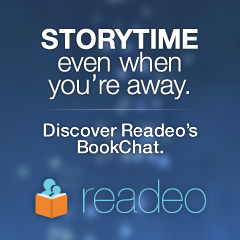
13 comments
Thanks Brett, great tip – perfect if PDF’s work for you!
If you need more flexibility – you can also convert to MS Office DOC/XLS format using a addin app called Wincalendar. A nice plus is that you can further edit/add pictures/tweak fonts/ect in Word / Excel before Printing.
Thanks Sandra- I’ll have to check WinCalendar out.
Brett … a great big THANK YOU!!!! This solved my problem!!!!!!!!!
fantastic. thanks
I’m glad it helped Shelley! No problem, Rob!
Great trick! I love doing sneaky stuff like that, but that’s a new one! Now, where else can I use it?! Hmmm…
It doesn’t work for me – only makes the first month.
Thanks Brett! Very very useful! 😀
Perfect! Thanks much.
why can’t those googlers make a nice little button that does this? thanks so much brett, your explanation was the clearest and the easiest to use.
Or you can just choose the dates you want to print in the Print Interval. Does exactly the same that you did without all that extra trouble.
When this post was written (January 2010) that option wasn’t available. Great to see Google added the feature- Thank you for pointing it out César!
Firefox? What is this, 2007? Chrome, please.