Change or Replace Multiple Objects in Illustrator Using Symbols
While looking for a way to quickly change a bunch of points on a map, I knew symbols had to be the answer, but i couldn’t figure out how to replace objects that were already plotted on the map with the symbol I had created. I came across a very simple method by using a script but all of the links to the script were dead, so I’m posting it here. JET_ReplaceWithSymbol.jsx
Credit for the script goes to Jet on the Adobe forums.
To use the script:
- Download it here
- Unzip the file
- Select the objects you want to replace with your symbol
- In Illustrator, go to File > Scripts > Other Scripts
- In the dialogue, select the file .jsx from the location you have it saved, hit “Open”
- When the dialog says “Enter the number of the Symbol you want to replace each selected object” just type in the number of the symbol you’ve created. You can find the number by counting from the top left in the Symbols panel.



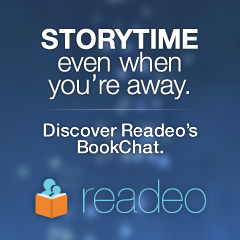
6 comments
Verry usefull thank you for your script, Thank you
Excellent and useful. Thankyou
Hii, I am not very much familiar with all of this. Could you just help me with it. I downloaded the script, and tried following the steps but I think I am going wrong somewhere.
Where do I write the number of objects which has to be changed?
Sorry, but it would be a great help.
@Sakshi – What version of Illustrator are you using? I’m not sure if this still works in Illustrator CC. Let me know and I’ll see if I can help.
It sure works (CC 2018), clever solution!
Just wanted to say thanks for this! You’ve saved me heaps of time!
Cheers